Integrate Mailchimp with Zoho CRM using SyncApps


One of our first integrations, launched in 2009 on SnapLogic, connected Zoho CRM and Mailchimp. It was a game-changer, addressing the major issue of disconnected, popular business software.
Our subscriber base for this integration grew rapidly from 2009 until around 2012, when Zoho CRM introduced Zoho Campaigns, a direct Mailchimp competitor. By 2015, most of our Zoho CRM and Mailchimp SyncApps users required complex, bidirectional integrations that Zoho Campaigns couldn’t offer, such as those utilizing Zoho CRM’s Custom Modules.
We also began to see agencies using Zoho CRM for their clients, often in conjunction with Mailchimp or Act-On, as Zoho Campaigns wasn’t robust enough for their clients’ eCommerce platforms.
Today, although SyncApps primarily serves Salesforce and NetSuite, we continue to offer robust Zoho CRM integrations with Mailchimp, Act-On, and Constant Contact, which consistently attract new subscribers.
So today let’s tackle how to set up Mailchimp with Zoho CRM using SyncApps to help you sync customer data automatically, improve campaign targeting, and streamline sales and marketing efforts. Here’s what you’ll get:
This integration bridges the gap between marketing and CRM, enabling better collaboration and stronger customer engagement.
Before diving into the integration process, make sure your systems are correctly configured to ensure smooth synchronization between Mailchimp and Zoho CRM.
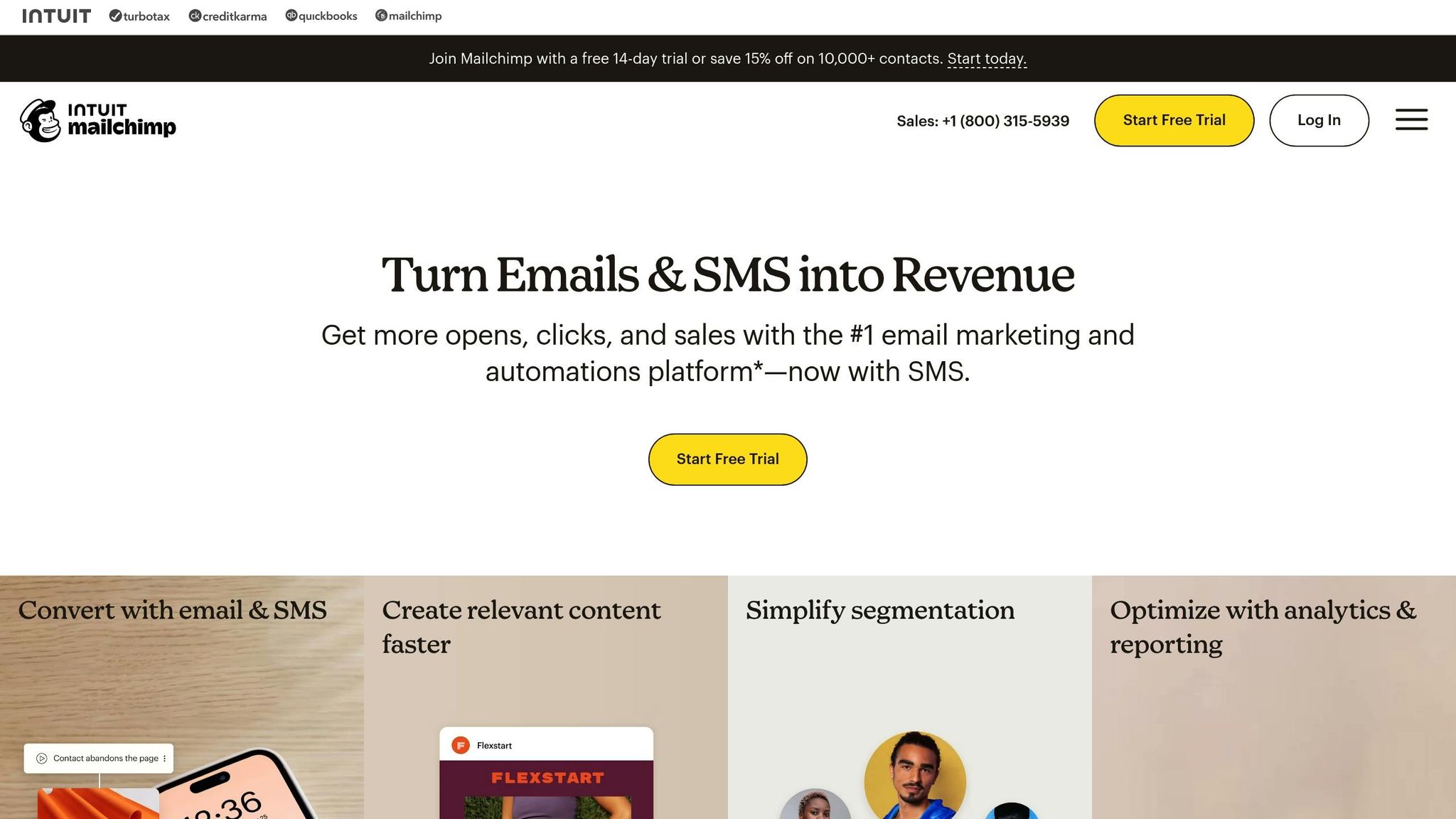
Follow these steps to prepare Mailchimp for integration:
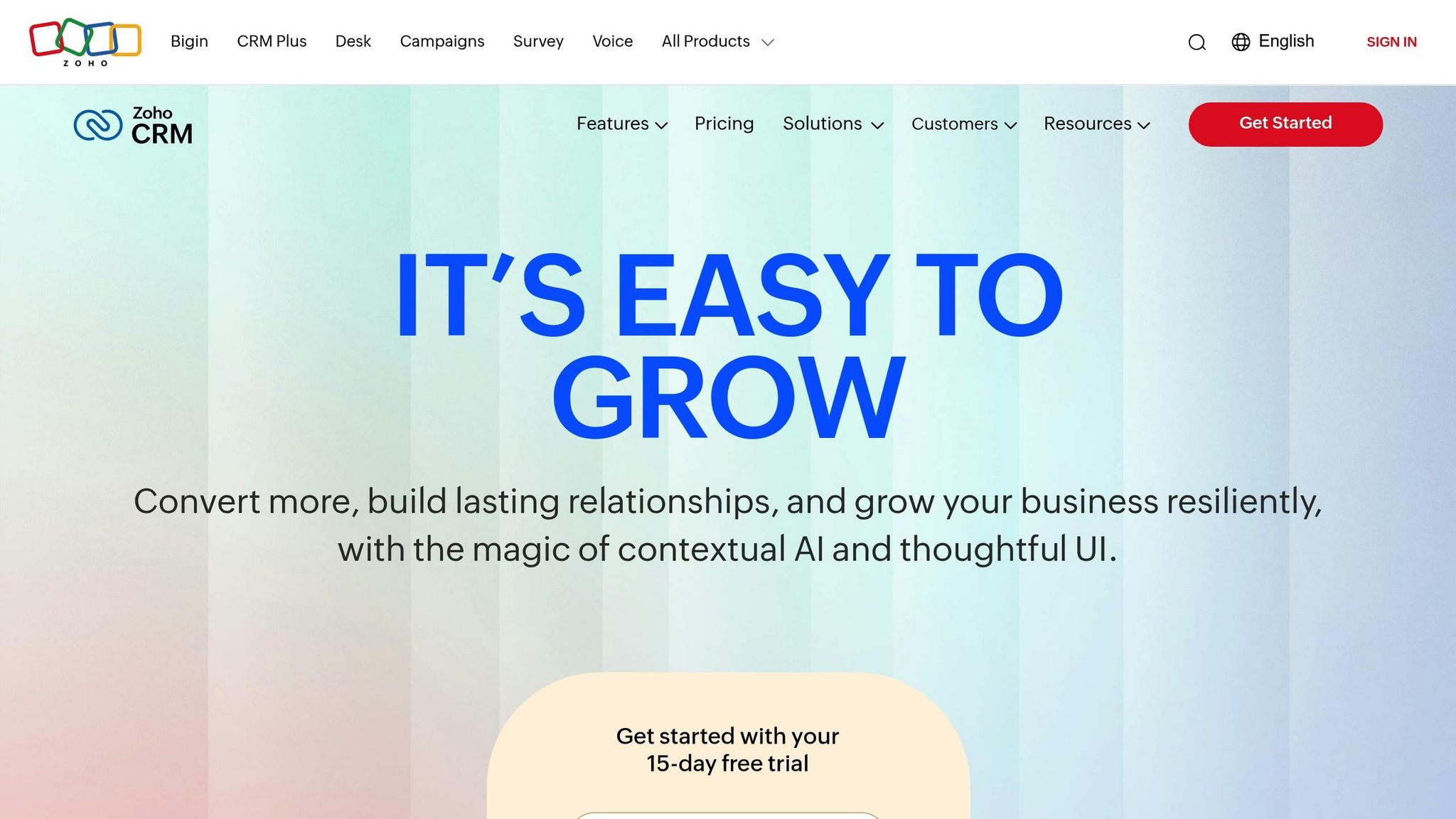
Prepare Zoho CRM with the following configurations:
| Setup Component | Required Configuration |
|---|---|
| User Access | Assign admin-level permissions. |
| Data Fields | Use consistent field naming conventions. |
| Company Details | Ensure locale and currency settings are accurate [7]. |
| Data Quality | Remove duplicate entries and standardize data formats. |
These adjustments will ensure Zoho CRM is ready for integration.
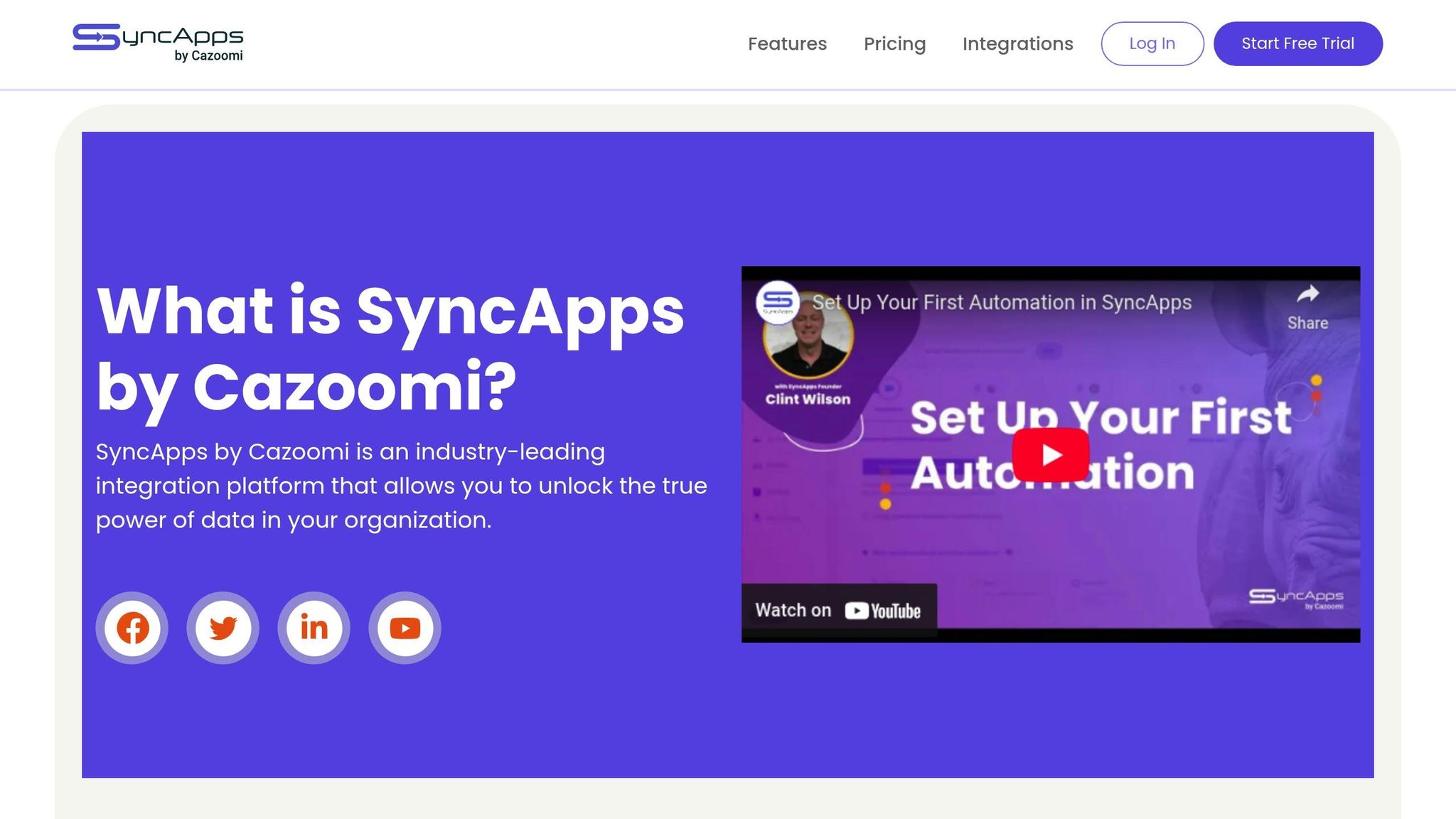
Once Mailchimp and Zoho CRM are configured, set up your SyncApps account:
Keep in mind: during synchronization, Zoho CRM data takes priority unless you’re using a Mailchimp update profile form [Webhooks].
With these preparations complete, you can move on to the integration process.
Now that your systems are ready, let’s go step by step to connect Mailchimp with Zoho CRM using SyncApps.
Here’s how to create your integration profile in SyncApps:
Once your profile is set up, you’re ready to connect your accounts.
With both accounts authorized, you can now move on to mapping your data fields.
This is where you configure how information flows between Zoho CRM and Mailchimp.
Once your setup is in place, these tools can help fine-tune your integration for better efficiency and control.
SyncApps simplifies how you organize and manage data with its list management and tagging features. It allows you to seamlessly segment Zoho CRM records into Mailchimp Audiences, Groups, or Tags.
Here’s how segmentation works:
| Segmentation Type | Purpose | Example Criteria |
|---|---|---|
| Filtering | Control data flow | Active customers with purchases > $5,000 |
| Groups | Categorize contacts | Industry-specific newsletters |
| Tags | Dynamic labeling | Lead source tracking |
Idea: Try DryMerge, so you don’t have to worry about inconsistencies. It automatically updates your Zoho CRM by constantly monitoring your email, calendar, and calls to keep your CRM updated with every detail. This will save you from manual updates and avoiding mismatched data when using SyncApps.
SyncApps prioritizes Zoho CRM as the primary source of truth, meaning any updates in Zoho CRM automatically sync to Mailchimp. However, updates from Mailchimp to Zoho CRM only happen in two specific cases:
This ensures your data remains accurate and aligned across both platforms. Unsubscribe data is synced from Mailchimp unless you choose not to in every integration.
Choose a sync schedule that fits your business needs:
| Plan | Sync Interval | Records/Month | Annual Cost |
|---|---|---|---|
| One Plan | Real time | Unlimited | $1,800 (20% off for yearly) |
| Free | Every 24 hours | 100 | Free |
You can adjust the sync timing in your account settings, and the system will follow your account’s timezone. For testing new configurations, the “Sync on Demand” feature is a handy tool. It lets you verify your integration settings before activating automated schedules, ensuring data flows as expected.
Now that you’ve explored these advanced tools, the next section will guide you through troubleshooting and optimizing performance.
To keep the integration between Mailchimp and Zoho CRM running smoothly, it’s crucial to address common issues proactively and ensure everything operates at peak efficiency. Regular monitoring and attention to detail can make all the difference.
One of the biggest hurdles in syncing Mailchimp with Zoho CRM is dealing with data mismatches. Here’s a quick breakdown of common problems and how to tackle them:
| Issue Type | Common Symptoms | Solution |
|---|---|---|
| Field Mapping | Inconsistent or missing data | Double-check field names and formats in both systems. |
| Duplicate Records | Multiple entries for the same contact | Set up merge rules based on email addresses. |
| Sync Delays | Outdated information across platforms | Enable real-time webhooks for key updates. |
| API Access | Failed synchronization attempts | Regularly verify and update API keys. |
When synchronization fails, always check API permissions in both systems. Research shows that 44% of businesses lose over 10% of their annual revenue due to inaccurate CRM data.
Want to get the most out of your integration? These tips can help:
For critical updates, enable real-time webhooks. This ensures essential information is synced immediately without bogging down the system.
“Poor data quality costs companies an average of $15 million annually.” – Gartner study [Link]
Keeping your data clean and accurate is an ongoing task. These measures can help you stay on top of it:
| Quality Check | Frequency | Purpose |
|---|---|---|
| Field Validation | Daily | Ensure data is consistently formatted. |
| Duplicate Scan | Weekly | Detect and merge duplicate records. |
| Sync Log Review | Monthly | Monitor performance and catch errors early. |
| Data Cleanup | Quarterly | Remove outdated or invalid information. |
Regular audits can catch potential problems before they escalate, helping your operations stay efficient and error-free.
Connecting Mailchimp with Zoho CRM using SyncApps streamlines how you manage customer data and automate marketing efforts. Many businesses, from small startups to large enterprises, have shared positive feedback about how this integration has improved their workflows and delivered measurable results.
Here’s a quick look at some key features and their impact:
| Feature | How It Helps Your Business |
|---|---|
| Bidirectional Updates | Keeps data consistent across both platforms in real time. |
| Custom Field Mapping | Allows you to fine-tune data synchronization to fit your needs. |
| Automated Workflows | Cuts down on manual tasks, saving time and boosting productivity. |
| Segmentation Tools | Improves targeting and personalization for your campaigns. |
This integration not only ensures accurate data but also enhances your team’s ability to work efficiently. By using features like filtering and segmentation, you can keep your data clean and focused, which is vital for effective marketing and CRM strategies.
As your business grows, it’s essential to revisit and tweak your integration settings to align with your evolving needs. SyncApps offers the flexibility to scale and adapt, ensuring a seamless flow of data between Mailchimp and Zoho CRM at every stage of your business journey.
Integrating Mailchimp with Zoho CRM through SyncApps streamlines your marketing efforts by syncing customer data in real-time. This synchronization makes it easy to create precise audience segments based on factors like purchase history, location, or engagement levels.
With this setup, you can focus on high-value leads, deliver personalized email campaigns, and automate workflows to keep your communication timely and relevant. The continuous data sync ensures your campaigns reach the right audience, improving both their impact and customer interaction.
To begin integrating Mailchimp with Zoho CRM using SyncApps, there are a few key steps to follow. First, ensure you have an active Zoho CRM account. It’s a good idea to create some test records in Zoho CRM to avoid impacting your live data during setup. You’ll also need to set up an audience in Mailchimp, as this will play a crucial role in the integration process.
For secure access, connect to the Zoho CRM API using OAuth2. Once connected, configure your sync settings. Decide whether you want a one-way or two-way synchronization and map the fields between Mailchimp and Zoho CRM. Proper field mapping ensures that your data remains consistent and accurate throughout the integration.
By completing these steps, you’ll establish a smooth connection that aligns with your business requirements.
SyncApps simplifies the connection between Mailchimp and Zoho CRM with a bidirectional integration that keeps your data accurate and synced in real-time. It ensures that essential records – like contacts and leads – flow seamlessly from Zoho CRM to Mailchimp, while any updates made in Mailchimp are automatically reflected back in Zoho CRM.
With tools like record filtering and segmentation, you can focus on syncing only the data you actually need, cutting out outdated or irrelevant information. Plus, SyncApps automates key tasks, such as removing records from Mailchimp when leads in Zoho CRM are converted into contacts. This automation not only saves time but also ensures both platforms stay in perfect harmony, making your email marketing and CRM systems run smoothly together.