Better Integration with Teams


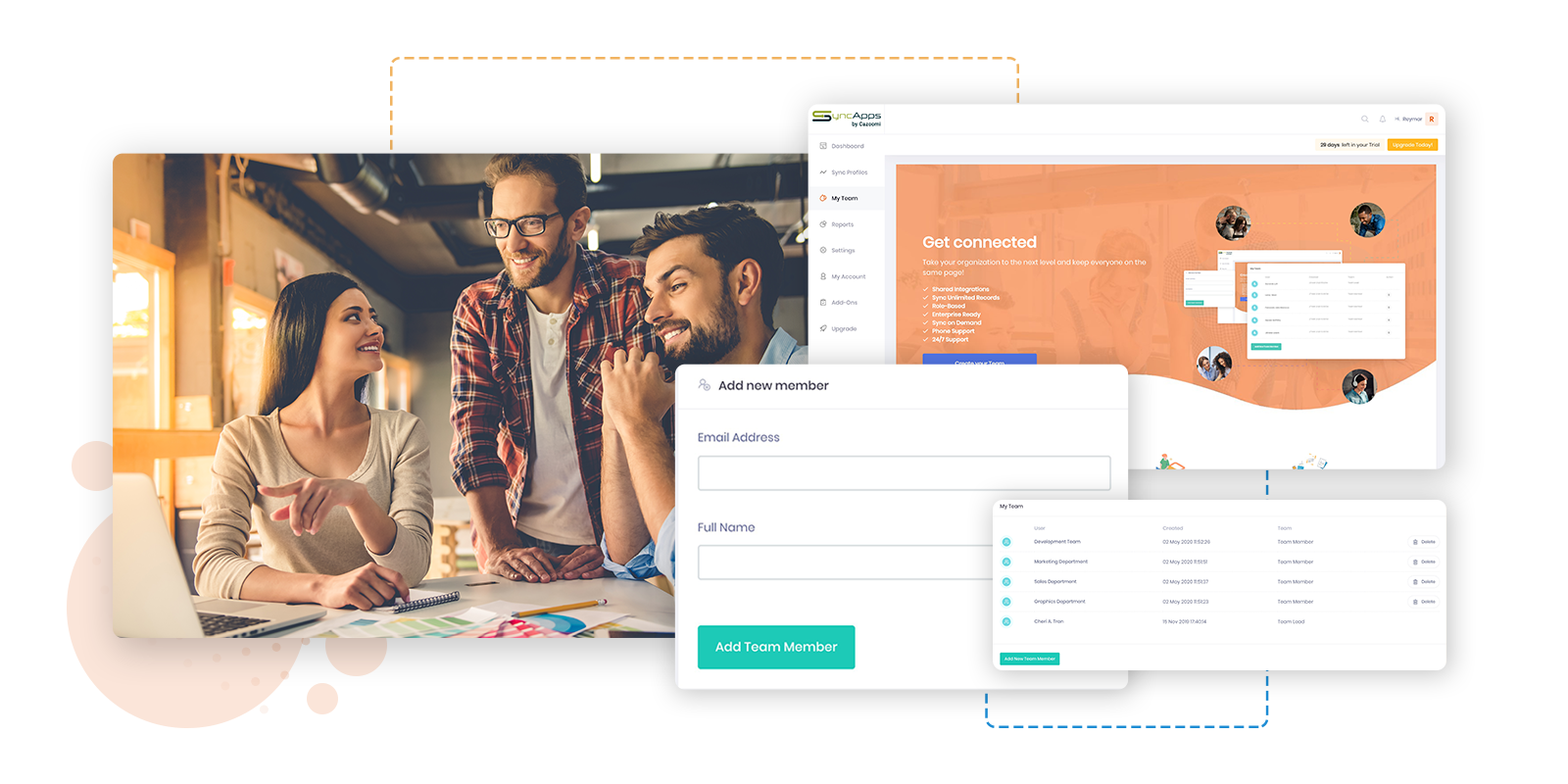
Will telecommuting remain part of our lives when the current health crisis is over? Every forecast and every study right now say yes. The world of business will be changed forever and, more notably, the HR departments all over the world will have to adapt.
The way your staff members interact with each other will be fundamentally different for the foreseeable future. We’ve been talking about the need for integrated systems and centralized team communication for years now.
We’ve always thought that both these things are very important even in a “normal” business environment. Now, when remote work is the new normal, they have become crucial.
So we’re excited to introduce a new feature, available for FREE with all SyncApps by Cazoomi plans by the end of 2020: Teams
Don’t see it in your account? Drop our support team a line and we’ll get you set up ASAP, whether you’re on a free or paid plan!
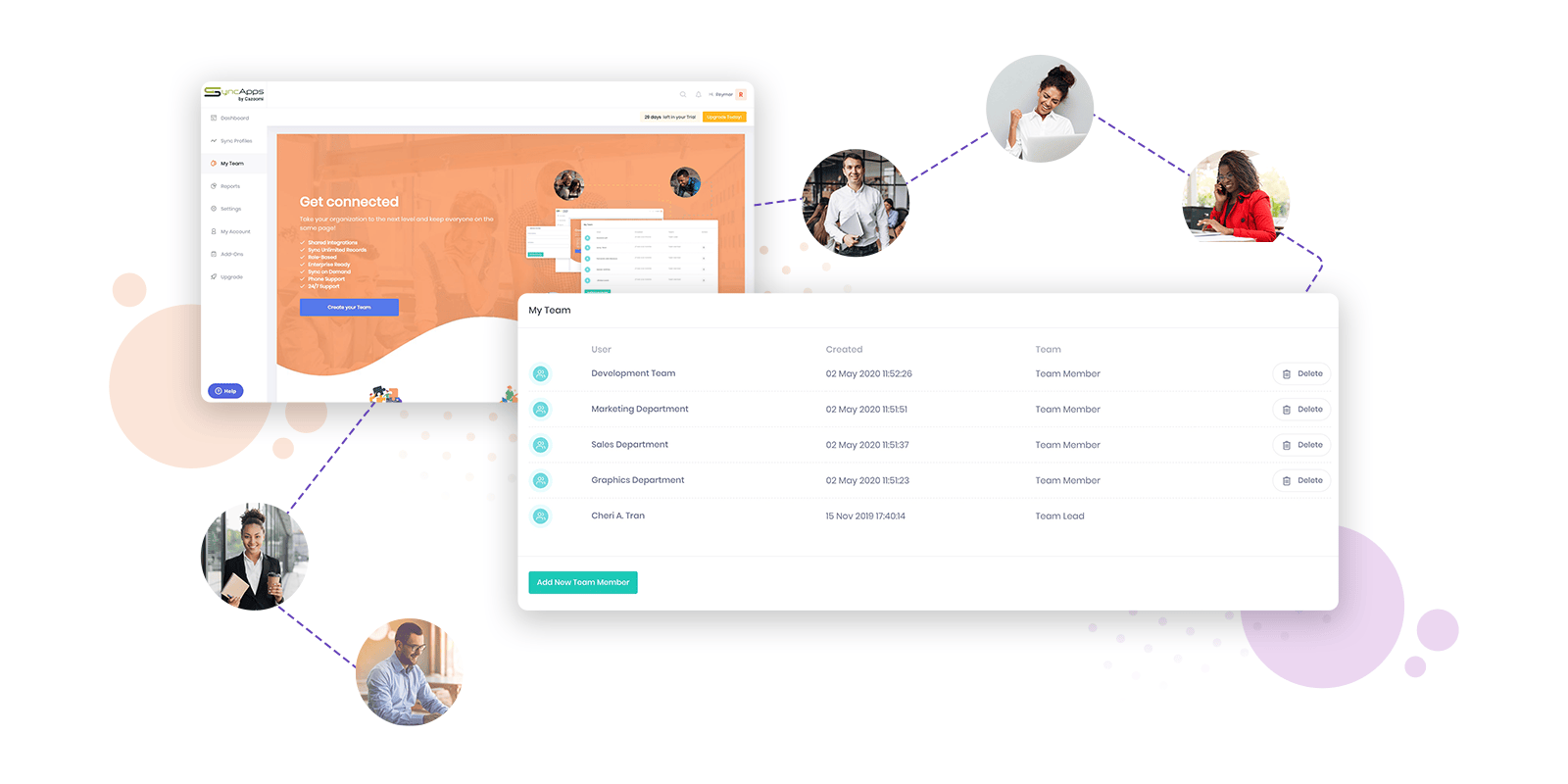
Teams are the seamless way to keep all your staffers informed and connected, no matter where they are. Whether they work in the office next to the manager’s or across the world, Teams offers unparalleled access to all the company’s crucial data to selected members of your staff.
The Unlimited Team Members feature (available in the Pro and Enterprise Plans at NO additional cost) & now available for FREE with all plans by the end of 2020 is the perfect way to ensure that:
The Teams feature allows the integration administrator and their team members to monitor integrations as they run. The feature is also a great way to synchronize all of your team actions and tasks so that everyone’s on the same page.
Your team will have access to the following features:
The Team Member’s features are available during the Free Trial period and on Paid Plans.
Adding and removing Team members is super easy. Just check out the steps below. And if you need help with any of them, we’re here for you 24/7!
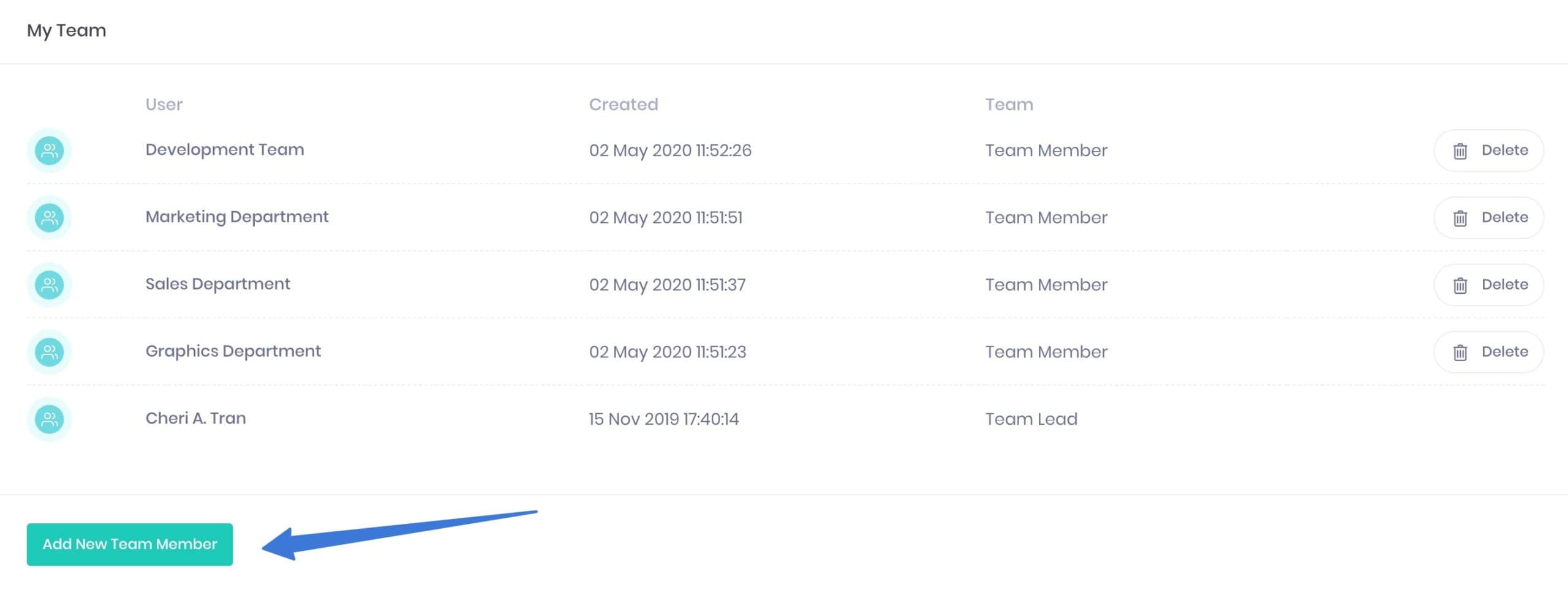
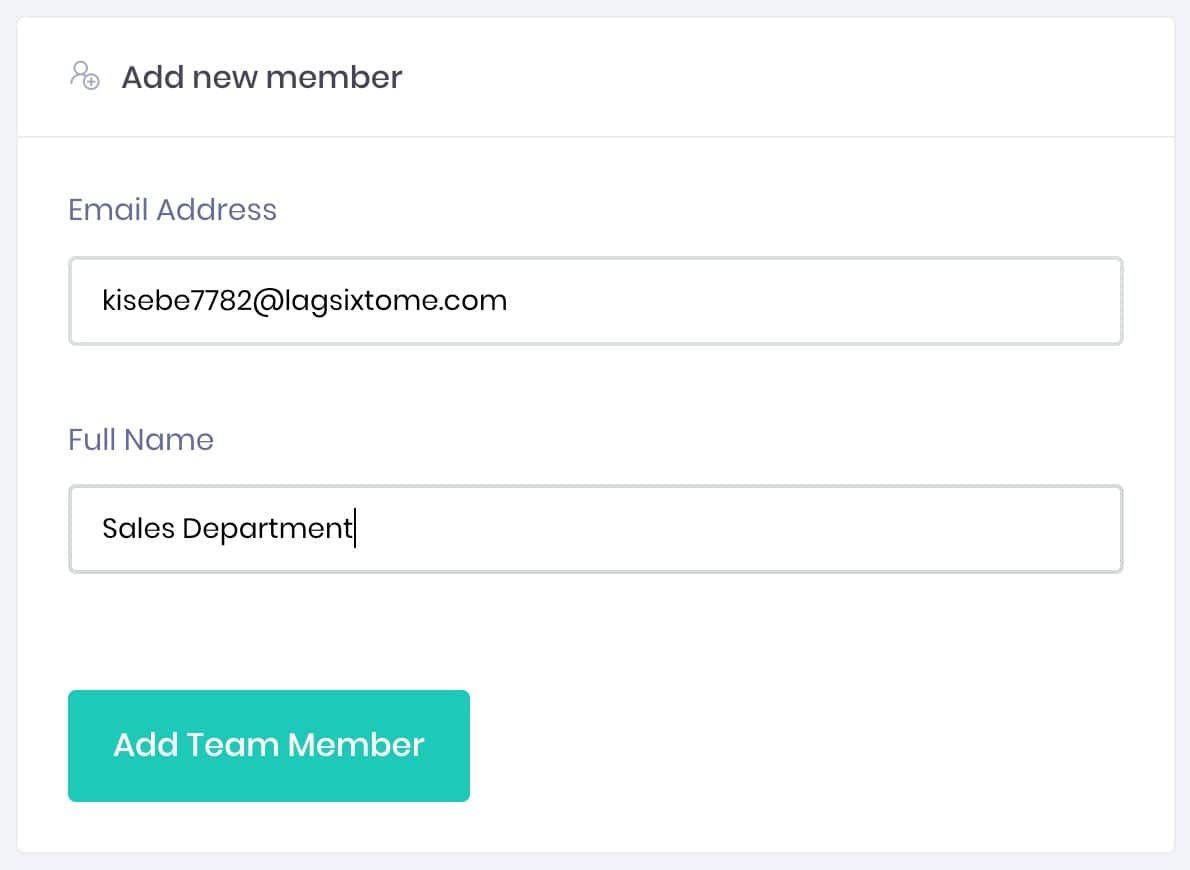
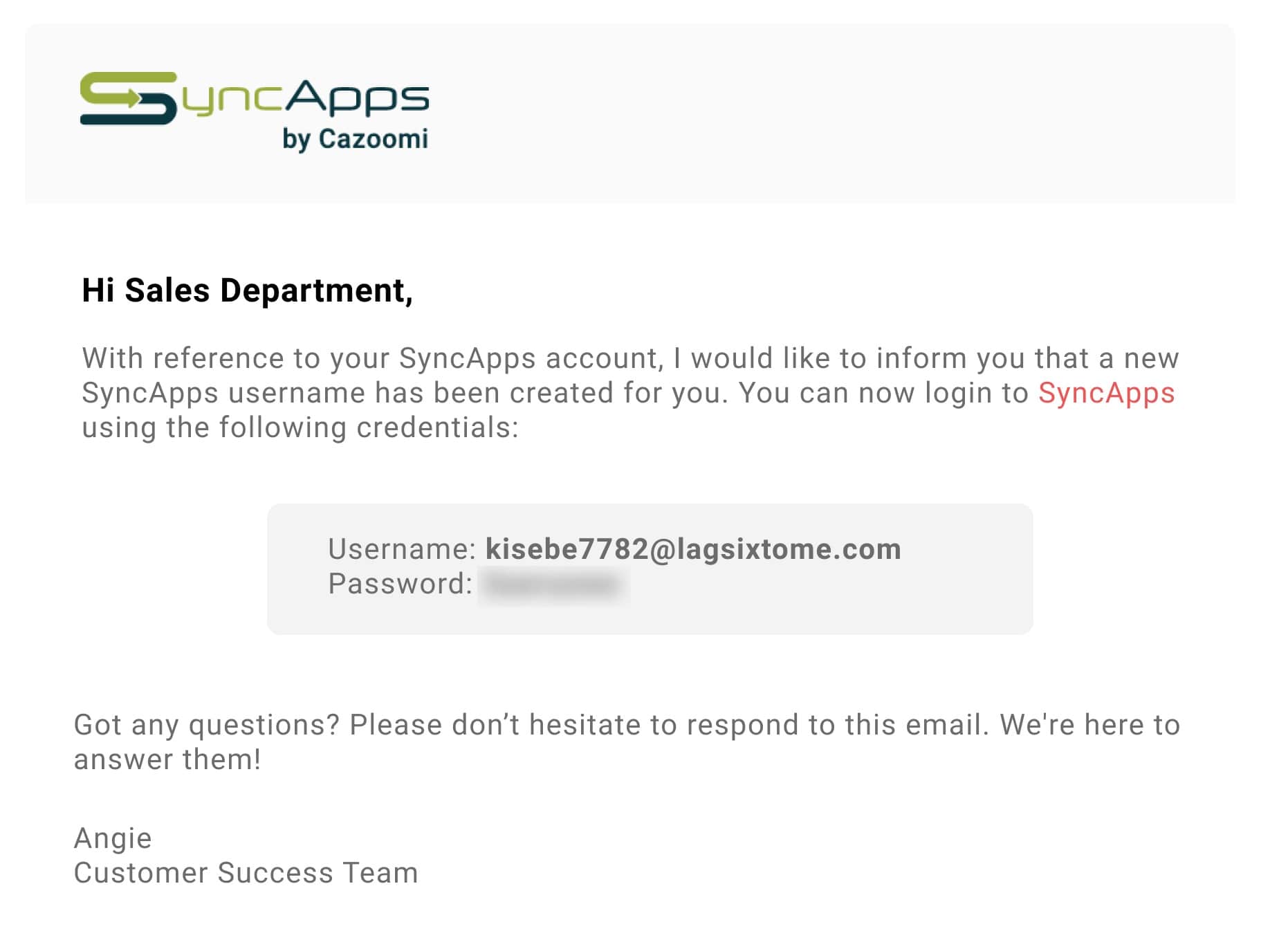
Our Help Center is constantly updated with new articles on Teams and our other solutions and features. Everything is intuitive and user-friendly — a plug and play solution that you can leverage almost instantly.
Take a look at the articles below to get started with Teams and don’t forget we’re just a chat window away if you need any help.