How to Integrate Salesforce or NetSuite CRM with Your Marketing Apps


Want to connect Salesforce or NetSuite with your favorite marketing apps like Mailchimp, Constant Contact, HubSpot, ActiveCampaign or Klaviyo? Here’s the simple solution: use SyncApps to automate data syncing between your CRM and marketing tools, saving time and reducing errors.
This guide breaks down everything you need to know to streamline your workflows and improve customer engagement.
Before optimizing your CRM and marketing workflows, make sure all settings and permissions (Salesforce or NetSuite) are properly configured. Having the right tools and setup in place from the start can save you from unnecessary delays.
To integrate your systems effectively, you’ll need three main components: your CRM platform, your marketing application, and SyncApps to link them. Each requires specific access levels and permissions to work seamlessly.
CRM Requirements: For platforms like Salesforce or NetSuite, administrator-level access is essential. In Salesforce, use a System Administrator profile or a custom profile with “API Enabled” and “Modify All Data” permissions. You can also use Salesforce Integration User Licenses. For NetSuite, you’ll need the Administrator role with a custom role with Web Services permissions and Token-Based Authentication enabled.
Marketing App Access: Each marketing tool has unique API access requirements. For example:
SyncApps Account: Your SyncApps subscription should match your data needs. Start with the free plan for up to 100 records and upgrade to the One Plan as your integration scales.
Technical Considerations: Make sure your firewall allows SyncApps API connections (you may need to whitelist specific IP addresses). Also, verify your backup process includes synchronized data for added security.
Accurate data formatting is key for smooth synchronization, especially when handling customer details or campaign metrics. Using US-specific formats ensures consistency across all integrated platforms.
Currency and Financial Data: Monetary values should follow US conventions: place a dollar sign before the amount and use commas as thousand separators (e.g., $1,234.56). Avoid using periods as thousand separators or placing the dollar sign after the amount, as this can cause errors during syncing.
Date and Time Formatting: Set your systems to use the MM/DD/YYYY format for dates, like 08/18/2025 for August 18, 2025. For time stamps, use the 12-hour format with AM/PM indicators, such as 2:30 PM or 9:15 AM.
Phone Numbers and Addresses: Format US phone numbers with the country code (+1) for international compatibility, e.g., +1 (555) 123-4567. Addresses should include the full ZIP+4 code when available, formatted as 12345-6789, and use standard state abbreviations like CA for California or NY for New York. Proper formatting helps with location-based campaigns and ensures accurate segmentation.
Measurement Units: Use imperial units for measurements: Fahrenheit (°F) for temperature, miles for distance, and pounds for weight. This is particularly important for e-commerce integrations where product details, shipping calculations, and regional targeting rely on these units.
Text and Language Settings: Stick to standardized English spelling in your data fields. For example, use “color” instead of “colour”, “organization” instead of “organisation”, and “analyze” instead of “analyse.” Consistency in spelling avoids duplicate records and improves search functionality within your platforms.
Once your accounts are set up and your data formatted for CRM standards, you’re ready to configure your integration with SyncApps.
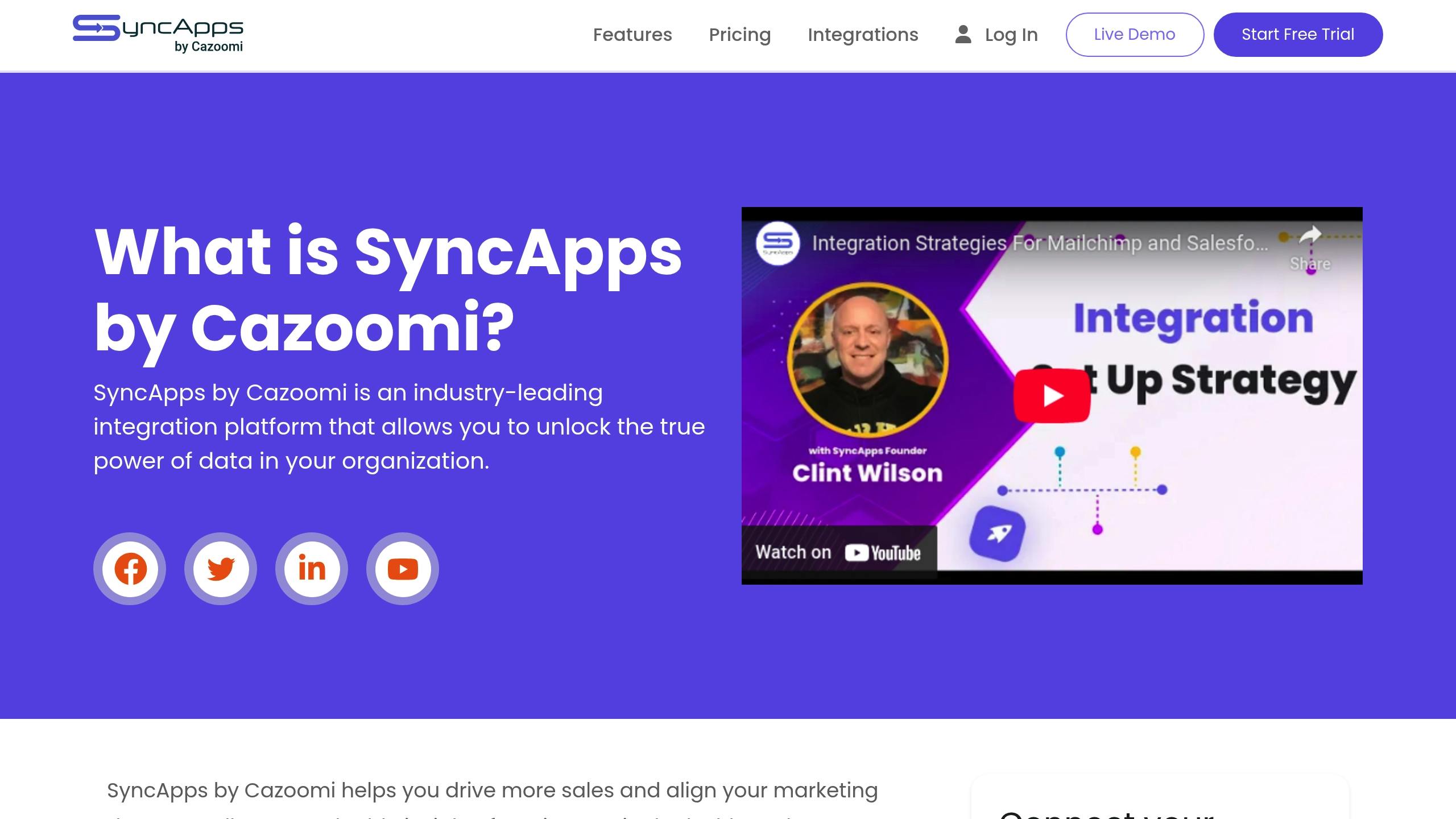
Setting up an integration with SyncApps is a straightforward process. The platform guides you through each step, making it easy to connect your CRM and marketing apps without dealing with technical headaches.
Start by logging into SyncApps and creating an “Integration Set Up” through the dashboard.
Once you’re in, head over to the “Set Up” tab on the left-hand panel. This section lets you view your existing integrations, check performance metrics, and monitor sync statuses.
“To create a new Integration or Set Up, you can go to the ‘Set Up’ tab on the left panel of your Dashboard and tap the ‘Create New Integration or Set Up’ button on the upper right side of your screen.”
- SyncApps Help Center
Click the “Create New Integration or Set Up” button to open the integration wizard. The system will prompt you to enter a Profile Name (also known as “Set Up Name”). Choose something descriptive so you can easily identify it later. For example: “Salesforce to Mailchimp – Newsletter Sync” or “NetSuite to HubSpot – Lead Management.”
“First, you need to create a Set Up, which is just another term for integration. It can also include Full Sync, Field Mapping, and more. Then enter your Profile Name. The Set Up Name is just a description for remembering the Set Up you created.”
- SyncApps Help Center
After naming your setup, connect your CRM and marketing app to move forward.
SyncApps simplifies connecting your CRM and marketing tools by handling the authentication process for you. Here’s how it works:
Successful connections are marked with green checkmarks. If any issues arise, SyncApps will display specific error messages to help you troubleshoot.
This step is all about tailoring how your data moves between systems. SyncApps provides three key configuration options: field mapping, filtering and segmentation, and sync direction.
“This feature is our most powerful tool.”
- SyncApps Help Center
Once you’ve configured these settings, you can proceed to schedule your sync.
Scheduling automates your data updates, ensuring they align with your business operations and US time zone preferences. SyncApps offers several scheduling options:
If your team operates across multiple US time zones, scheduling updates early in the morning Eastern Time can ensure they’re completed before West Coast business hours.
“This is the best part of setting up an Integration or Set Up. You can set it and forget it and let SyncApps do the syncing for you based on the schedule you’ve set up in this Step.”
- SyncApps Help Center
Once your schedule is set, you’re ready to test and activate your integration.
Before rolling out the full integration, test it with a small batch of records. SyncApps provides tools to help you verify your setup.
Once testing is complete and everything looks good, activate the full sync. SyncApps will process your entire dataset based on your configured settings and begin regular, automated syncing. The SyncApps dashboard will continue to provide real-time monitoring, sync status updates, and detailed logs of all data transfers.https://app.seobotai.com/banner/inline/?id=sbb-itb-0294be3
After setting up your integration, fine-tuning workflows can take your data management and marketing efforts to the next level. SyncApps offers powerful features like bidirectional data updates and tailored automations that help businesses in the US maintain accurate data and boost marketing ROI. With these tools, you can ensure both data consistency and effective campaigns.
SyncApps simplifies keeping your systems in sync by automatically updating data between your CRM and marketing apps in real time. It handles contacts, leads, accounts, and campaign metrics, ensuring your teams always have the latest information.
For instance, when a new lead is added in Salesforce, it’s automatically synced to Mailchimp. Similarly, if a client’s address is updated in Salesforce, the change reflects in ActiveCampaign. If a Mailchimp customer or contact updates their information the data is sent to CRM in realtime without any integration running as SyncApps utilizes webhooks of the marketing app.
Here is a good example of how that works:
This seamless data flow eliminates discrepancies and keeps everyone on the same page.
Campaign Engagement Tracking: SyncApps tracks key engagement metrics like email opens, clicks, and unsubscribes, updating them across platforms. For example, engagement data from NetSuite can trigger automated follow-ups, while Klaviyo syncs engagement details back to your CRM. This unified data allows sales teams to prioritize outreach based on real-time customer interactions.
You can schedule these automations to run when it suits your business best – hourly during the workday (9:00 AM to 5:00 PM EST) or overnight. SyncApps uses US-standard formatting to ensure data remains consistent and accurate.
SyncApps’ field mapping feature goes beyond basic details, enabling you to create complex data relationships that align with your business needs and US-specific requirements.
These customization options provide actionable insights and keep your systems aligned for effective marketing and sales strategies.
Once your data is aligned and segmented, leverage campaign metrics directly in your CRM to enhance sales efforts. SyncApps integrates performance data into your CRM, creating a single hub for marketing intelligence. This means your sales team doesn’t need to switch platforms to access valuable insights.
Once your integration is up and running, occasional hiccups might crop up, disrupting the smooth flow of your data. Even though SyncApps is designed to be intuitive, challenges like sync delays or misconfigured settings can still occur. Luckily, the integrated Steps AI assistant is there to help you quickly identify and resolve issues. If these steps don’t fix the problem, don’t worry – real-time support is just a few clicks away.
Sync Errors and Data Mismatches are among the most frequent issues. For example, you might notice that Salesforce contacts aren’t showing up in Mailchimp, or HubSpot isn’t reflecting updates from NetSuite. Start by reviewing your field mapping configuration. A common culprit is mismatched field types – for instance, syncing a date field to a text field can cause errors.
Make sure to follow the formatting guidelines for US-specific fields like phone numbers and ZIP codes. These should be set as text fields to prevent truncation or syncing issues.
Other potential disruptions include Permission and Authentication Issues. If your API connections expire or user permissions change, the sync might stop working. Double-check your CRM and marketing app credentials, and ensure that permissions for Salesforce connected apps or NetSuite integration roles haven’t been altered.
Duplicate Records can also become a headache if contact identification rules aren’t set up correctly. By default, SyncApps matches contacts using email addresses, but you can tweak this to include fields like first name, last name, or company. For instance, if duplicate contacts appear in ActiveCampaign after syncing, refine your duplicate prevention settings to include these additional criteria.
Lastly, Schedule and Timing Problems might throw off your workflows. If real-time sync isn’t functioning as expected, verify your sync frequency settings and review your integration setup. The Steps AI assistant can guide you through diagnosing and fixing these scheduling issues.
SyncApps provides a variety of support options to help you resolve issues quickly. The Help Center, available at https://support.cazoomi.com/hc/en-us, is packed with detailed guides, troubleshooting articles, and FAQs that cover a wide range of integration scenarios. This self-service resource is accessible 24/7.
For more urgent concerns, you can reach out to the support team via live chat, email, or phone. The team understands the specific needs of worldwide businesses, nonprofits and institutions and can assist with configuring your integrations to align with local requirements. With real people available around the clock, SyncApps ensures that critical issues are addressed promptly.
Connecting your Salesforce or NetSuite CRM with marketing tools like Mailchimp, Constant Contact, HubSpot, ActiveCampaign, and Klaviyo simplifies both data management and marketing workflows. By following a straightforward five-step process, you can automate data synchronization, cutting down on manual entry and minimizing errors. This integration sets the stage for more efficient operations.
But the advantages go well beyond saving time. With bidirectional syncing, your customer data stays current across platforms, enabling your marketing and sales teams to better segment audiences, craft personalized messages, and monitor campaign performance – all from within your CRM. Real-time updates ensure everyone works with the most accurate data, leading to faster follow-ups and stronger customer connections.
SyncApps stands out as a trusted partner in this space. Its reputation as a leading Integration as a Service provider for small and mid-sized businesses highlights its ability to deliver reliable, scalable, and user-friendly solutions.
SyncApps makes it easy to connect Salesforce or NetSuite CRM with your go-to marketing apps, ensuring your customer data stays consistent across all platforms. This automatic data syncing reduces the need for manual updates, helping you simplify workflows and work more efficiently.
When you link your CRM with tools like Mailchimp, HubSpot, or Klaviyo, you unlock a complete view of your customers. This allows you to craft more focused and personalized marketing campaigns. Plus, the integration is designed to be straightforward, cutting down on setup time and effort while boosting productivity and improving how you engage with your audience.×
To make sure your data aligns with US standards during a SyncApps integration, pay attention to these key formatting details:
Also, ensure fields like addresses and names follow US norms. This includes using state abbreviations (e.g., CA for California) and ZIP codes. For measurements, rely on US customary units such as inches, feet, and pounds. Keeping these formats consistent will simplify your integration process and ensure accurate data handling.×
If you’re dealing with sync errors or mismatched data after setting up your integration, the first step is to check the sync error logs. These logs can help you identify the root of the problem. Common culprits include mismatched data formats, incorrect field mappings, or missing permissions. Take a close look at your sync settings to confirm that fields are mapped properly and that the necessary permissions are in place.
It’s also important to ensure your data is aligned across all systems before attempting to sync. Inconsistent data can trigger errors. If you spot any issues, make adjustments – like updating custom object fields – and run the sync again to see if the changes resolved the problem. Keeping an eye on your sync logs regularly can help you catch and fix potential issues early, ensuring your integrations stay on track.