Salesforce has come a long way since we started Cazoomi and has made tremendous gains since the SyncApps platform began over a decade ago.
The “Salesforce Ecosystem” today includes Salesforce subscribers and all partner types and third-party providers brought in by Salesforce subscribers who drive the core engine of growth at Salesforce as we know it today. “Innovate or die” seems to be the motto that has caused a sprawling network across the globe of partners and subscribers who contribute to the Salesforce economy.
Get 4 Integration Templates that will drive sales and streamline your marketing today!
As shown in SalesforceBEN, the Salesforce Economy ecosystem is growing exponentially.
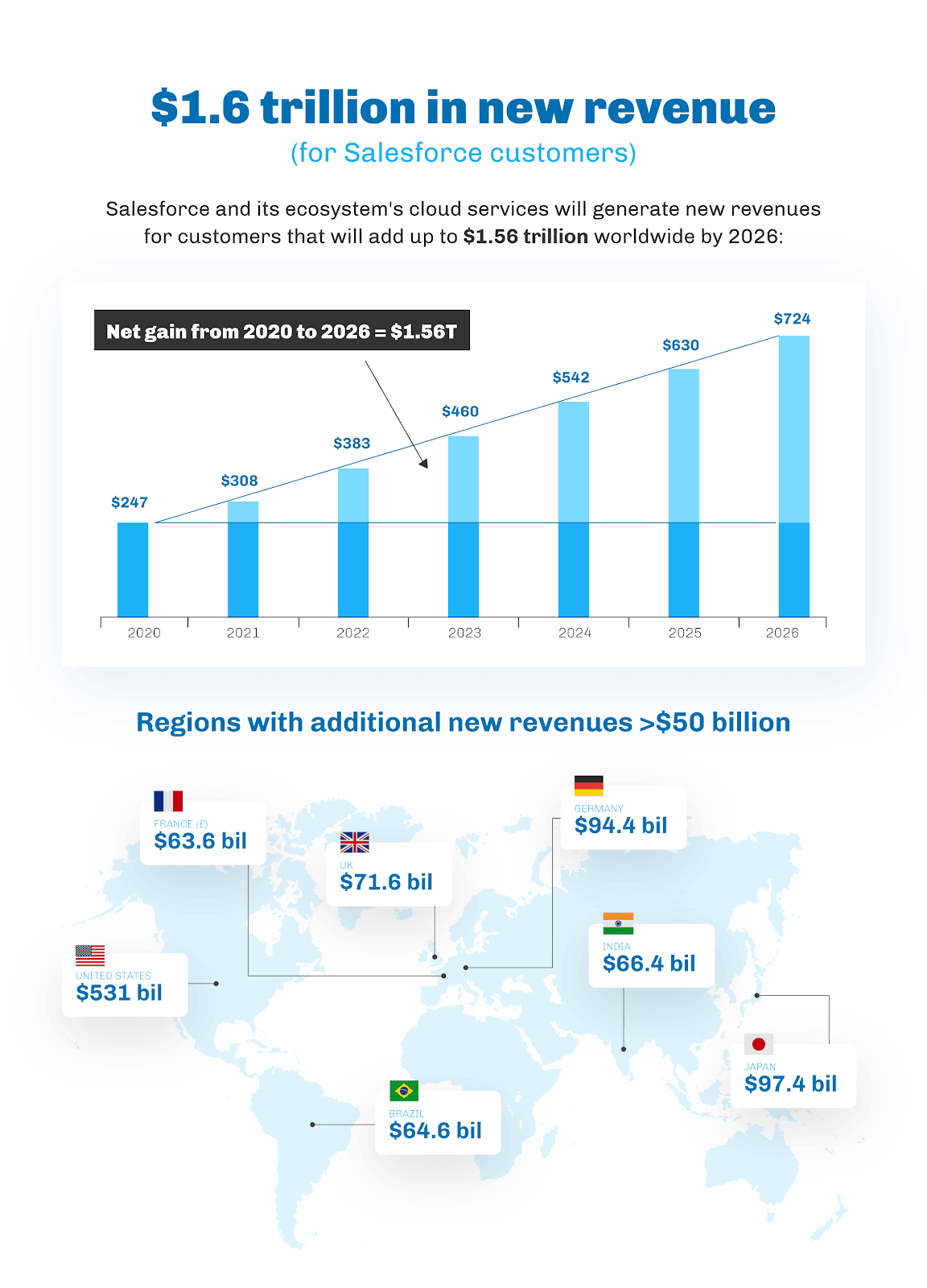
For us here at SyncApps by Cazoomi, riding this industry growth has been an excellent opportunity to reflect on our beginnings with Salesforce. The tech world was completely different when we started the company over a decade ago. Cloud Integration was a budding field; only a few people used it with Salesforce outside of large organizations. Today, with AI-enabled workflows in most iPaaS providers, it is a different world.

Fast forward to today, we have subscribers from every industry, from Nonprofits, eCommerce, and Medicine to Pets and Software, so around 21+ Industries and counting! Today, most savvy marketers have heard of integration and have either implemented it or planned to do so soon.
In our field, adaptability and fast change were always the norms. With increasing subscriber savviness came growing demands, and we were always happy to make our subscribers the stars of the show and create features and new integrations specifically for them.
So, what’s really changed?
In our experts’ opinion, two things:
First off, the increased reliance on digital…everything. From CRMs, ERPs, eCommerce, marketing automation, and even online service delivery and remote work. The increased demand for all these things is here to stay, even in a downturn in IT spending, as we all experienced during the Pandemic; shown in the 2021 Gartner report, forecasts more growth ahead.
Especially growth in India is showing up in the data we see internally around our Salesforce automation solutions, matching the predictions of Gartner.
Work from Home or a hybrid model is no longer an option but the norm. Again, more reliance on top online business software is the key to survival in this accelerated digital transformation.
At SyncApps by Cazoomi, we show a huge uptick in demand for integration and automation solutions, especially for Salesforce, which is by far the leader in the space at a 20%+ market share.
So we’ve put together this in-depth guide to help you make the most of Salesforce and any other software you want to integrate.
No matter how the Salesforce economy growth story pans out, a powerful solution for Salesforce integration is a business’s strongest ally, significantly if you can fully leverage it.
We’ve got you covered with the basics, how-tos, real-life use cases, and inspiration from organizations like yours who have transformed their operations by adding a new solution to their deck.
Happy learning!
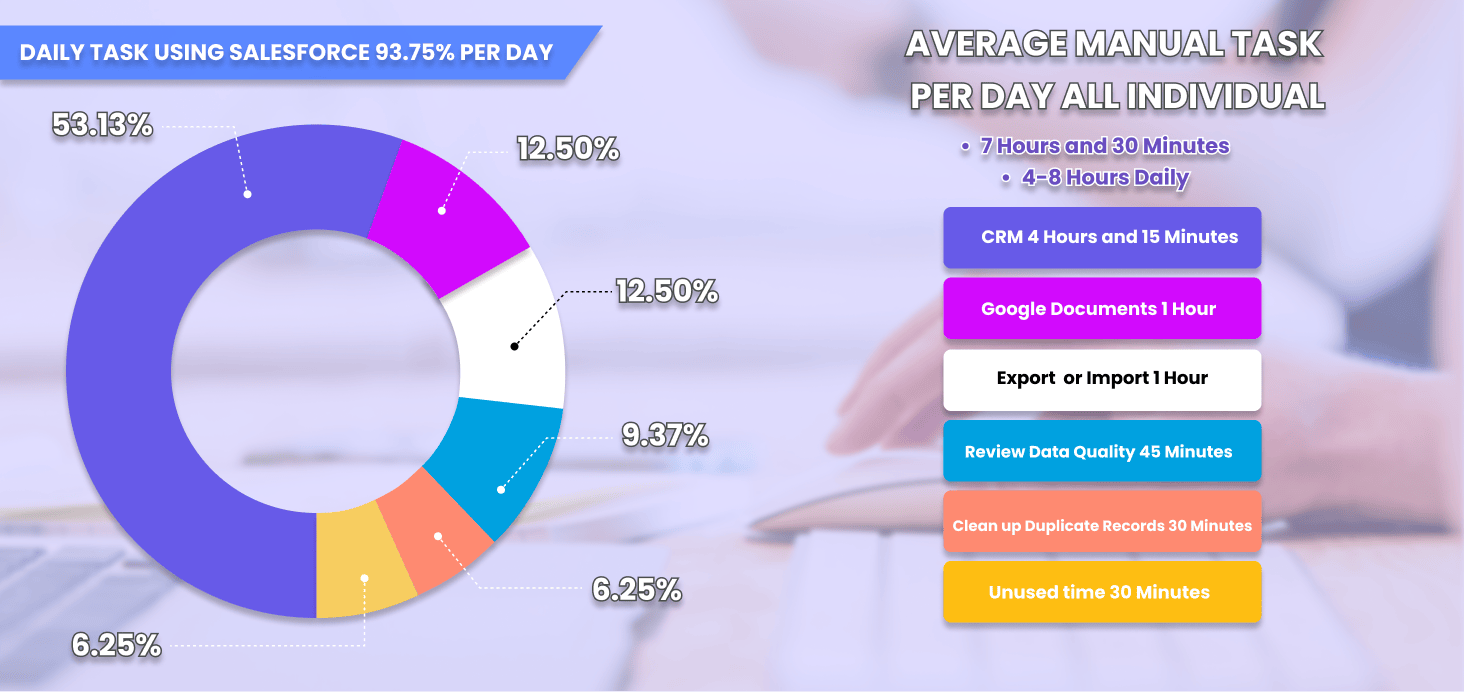
In our work with many sales, marketing, operations, finance, and support teams around the globe using Salesforce, a common thing we hear is that;
“Staying connected with our customers, vendors, employees, and prospects is essential for our organization, and Salesforce plays a vital role in achieving this goal.”
What makes all these people say the same thing?
Salesforce provides users with a 360-degree view of their customers, vendors, prospects, and employees. This view is essential for running critical operations.
But when it comes to providing sales and marketing solutions that each department can use to drive growth- transformational marketing-honestly, Salesforce usually needs to catch up, at least on its own.
Organizations use many tools and software solutions to get the marketing and actionable sales insights they desperately need today. Salesforce is an excellent foundation for it, but it can’t do it all alone.
This is where SyncApps by Cazoomi comes into play.
We help organizations connect Salesforce with financial solutions like NetSuite and marketing systems like Mailchimp, HubSpot, Eventbrite, Klaviyo, or Constant Contact. Our integrations are designed to help you leverage all these modern marketing automation solutions and remain in sync with Salesforce — the key record system that drives your organization forward.
Best practices from our subscribers
We work with Salesforce users every single day, onboarding their teams, and the one thing that we hear from every one of them is something like this:
Salesforce is at the core of our business. All business units depend on the data to make real-time decisions. We need the critical marketing data integrated into Salesforce to drive us forward. The key to our business is connecting with our customers and prospects.
This is how our users feel about Salesforce.
What about you?
How does your team overcome these challenges using Salesforce integration?
Integrating Salesforce into your marketing automation solution can bridge the gap between the sales and marketing teams and between finance, operations, and support.
How?
Quite easily!
The system of record, Salesforce, will have all the critical data from marketing synced back so everyone can make daily decisions about the direction of the business using the same data sets.
Being able to drive sales growth through integrated marketing data is a challenging task. Integration is just the first step. Next, you must analyze how your target market engages with you via reports. Finally, based on these insights, it’s time to make company-wide decisions that lead your team into the future.
With a rudimentary integration, this is quite challenging.
But we don’t like negativity. So let’s look at how this can play out in the Salesforce integration world powered by SyncApps.

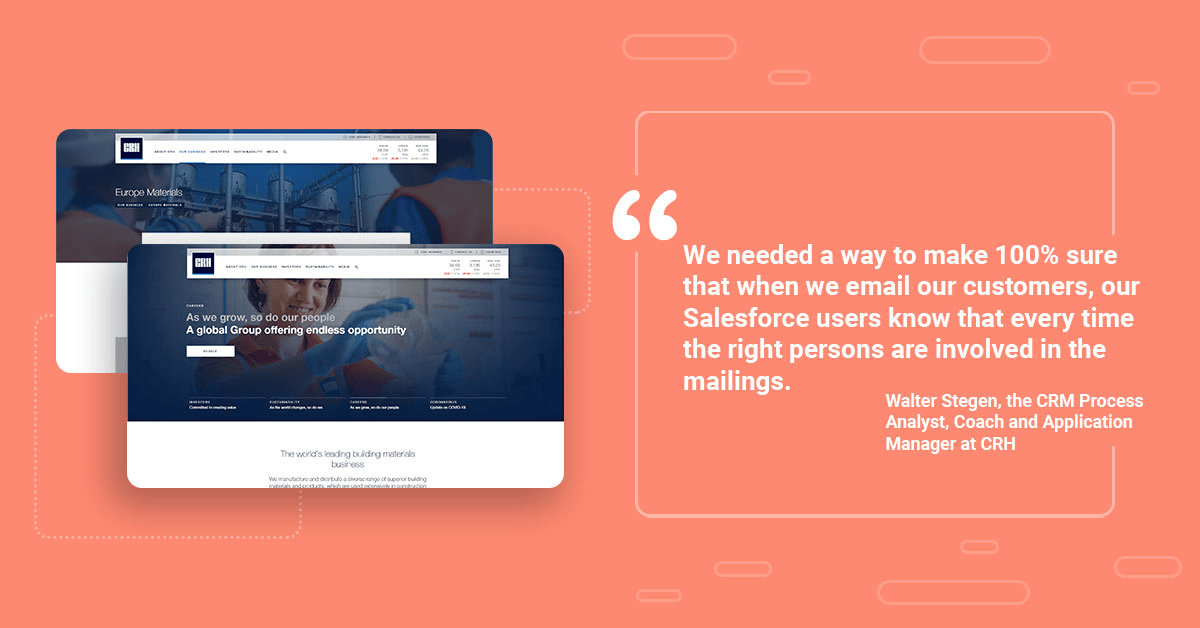
Check out their SyncApps journey here.
Before choosing SyncApps, CRH wasted monthly hours manually importing and exporting tools to integrate Salesforce. They run their company on Salesforce.
They used to face several challenges, including constantly keeping their marketing automation solution, Mailchimp, up to date with current customer and contact data. CRH needed to leverage integration software that could make their work easier.
We love it when marketers don’t use the ‘if it’s not broken, don’t fix it’ mentality and try to innovate and improve daily.
And CRH is good at it. Check out some serious Salesforce integration and power use from them:
We wanted to help them bring their marketing to a whole new level, so we started by asking questions to understand their flow.
Question: Can you walk us through the typical data flow you see for your Mailchimp for Salesforce marketing automation integration?
Answer: CRM users would update Contacts, Customers, and Opportunities daily in Salesforce, which we need to flow to Mailchimp so Marketing can correctly market to the right people at the right time.
Bringing back the Campaign metrics from Mailchimp to Salesforce is also crucial in letting our CRM users know which emails are opened before we pick up the phone to make a call or send a follow-up email.
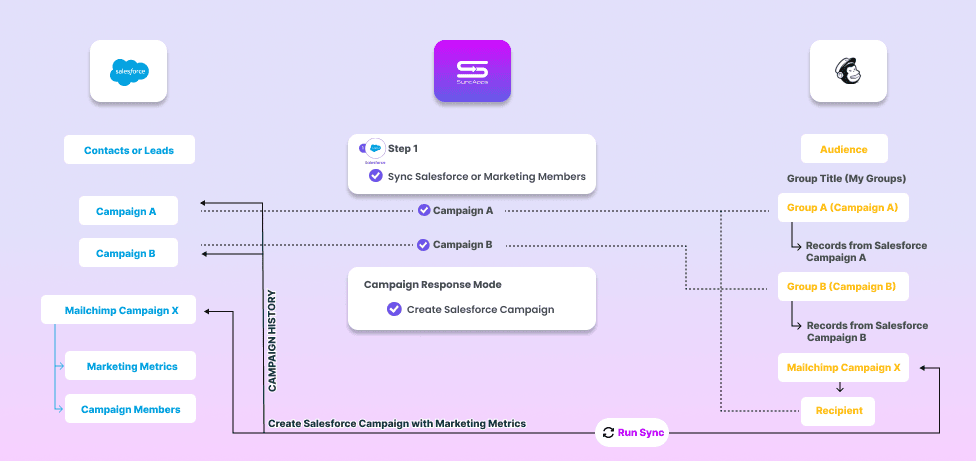
Question: What is the critical importance of bidirectional syncing of Accounts, Contacts, and Leads, and why is it crucial to the overall organization?
Answer: Aside from reducing the error-prone import and export tasks associated with keeping our data intact, each team can work independently to update the data integrated in real-time for other departments to review is critical for a 360-degree view of our customers and prospects.
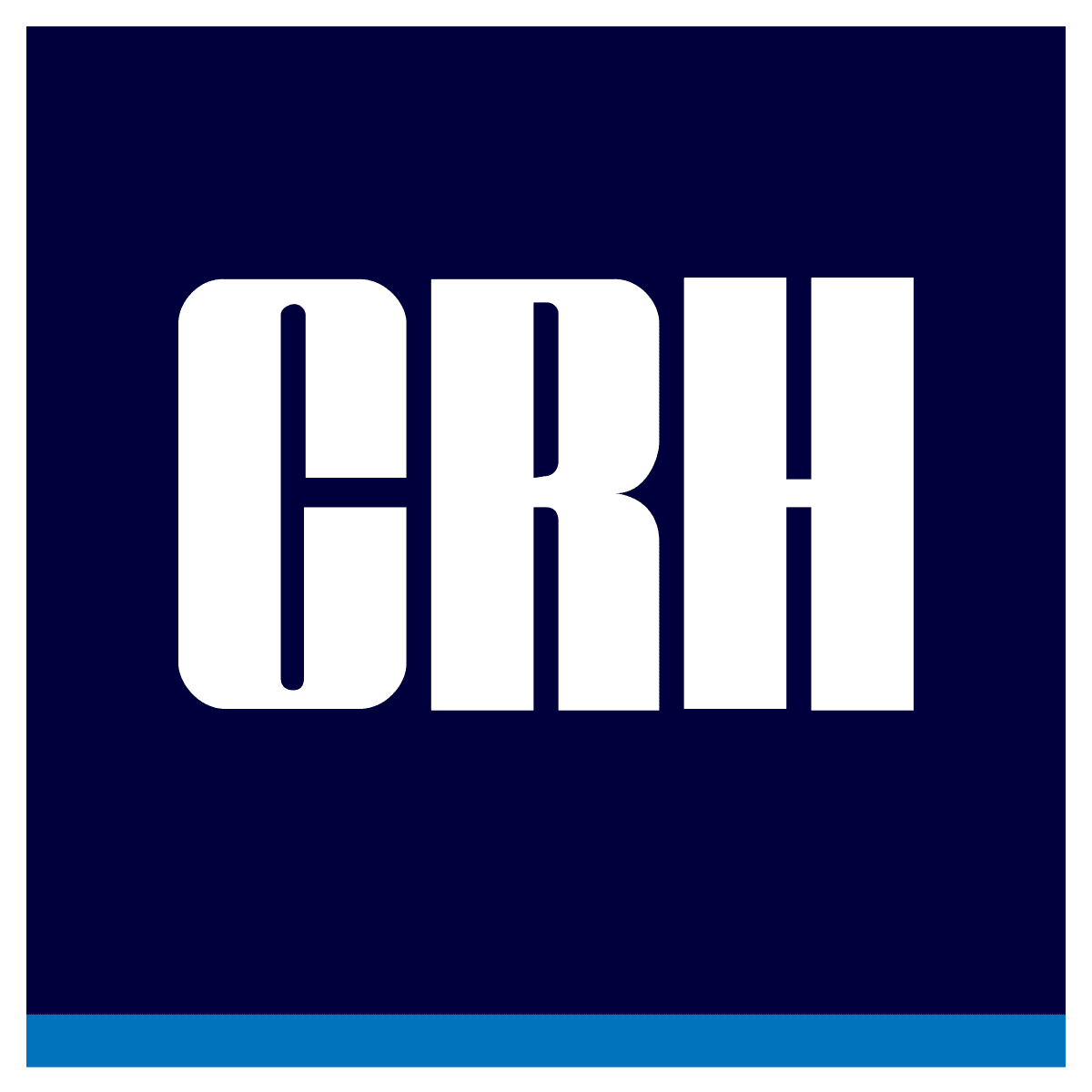
There are different approaches for providing visibility of crucial marketing data in a CRM like Salesforce. Our approach uses custom CRM fields to map key data from the marketing systems. We find this approach works great because it doesn’t require any additional software or plugins within the CRM, and it gives us the complete flexibility to configure their contact layout with the information. This has worked wonders for the sales reps using an integrated Salesforce to marketing automation to drive behavior that moves the CRH team forward.
Need more Salesforce inspiration? We get it! You need more ideas on leveraging such powerful software.
For this next bit, we went directly to Salesforce pros, the ultra-power users that teach people how to use Salesforce. Consider our following user as the ultra-marathonist who’s patient enough to guide you on how to run your first-ever 5K.
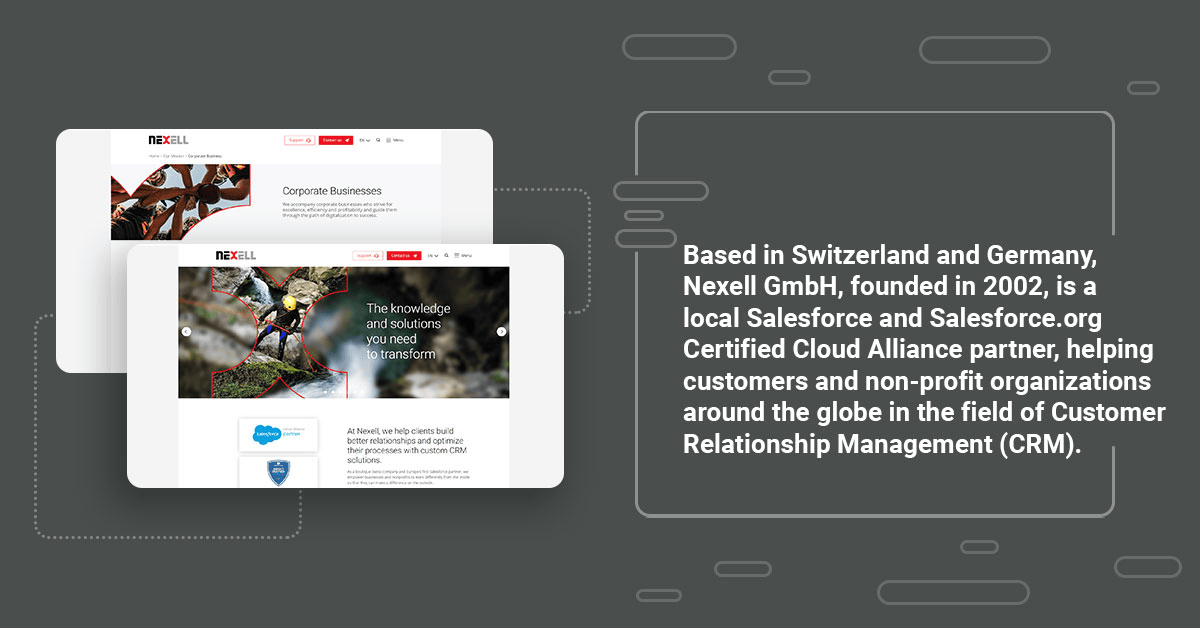
Check out Nexell’s SyncApps journey here.
This boutique Salesforce consulting firm takes pride as one of the most competent and customer-friendly teams in the Salesforce world. Their customers include large and small brands ranging from nonprofits, startups, and small & medium size outfits to many global enterprises.
Nexell recently implemented Mailchimp, which they use for GDPR management and marketing automation for QUAERO CAPITAL. Nexell needed to implement and roll out a Salesforce solution that talked to Mailchimp bidirectionally for QUAERO CAPITAL customer data to enhance CRM and marketing capabilities. Briefly put, they needed to bring these sides of the house together.
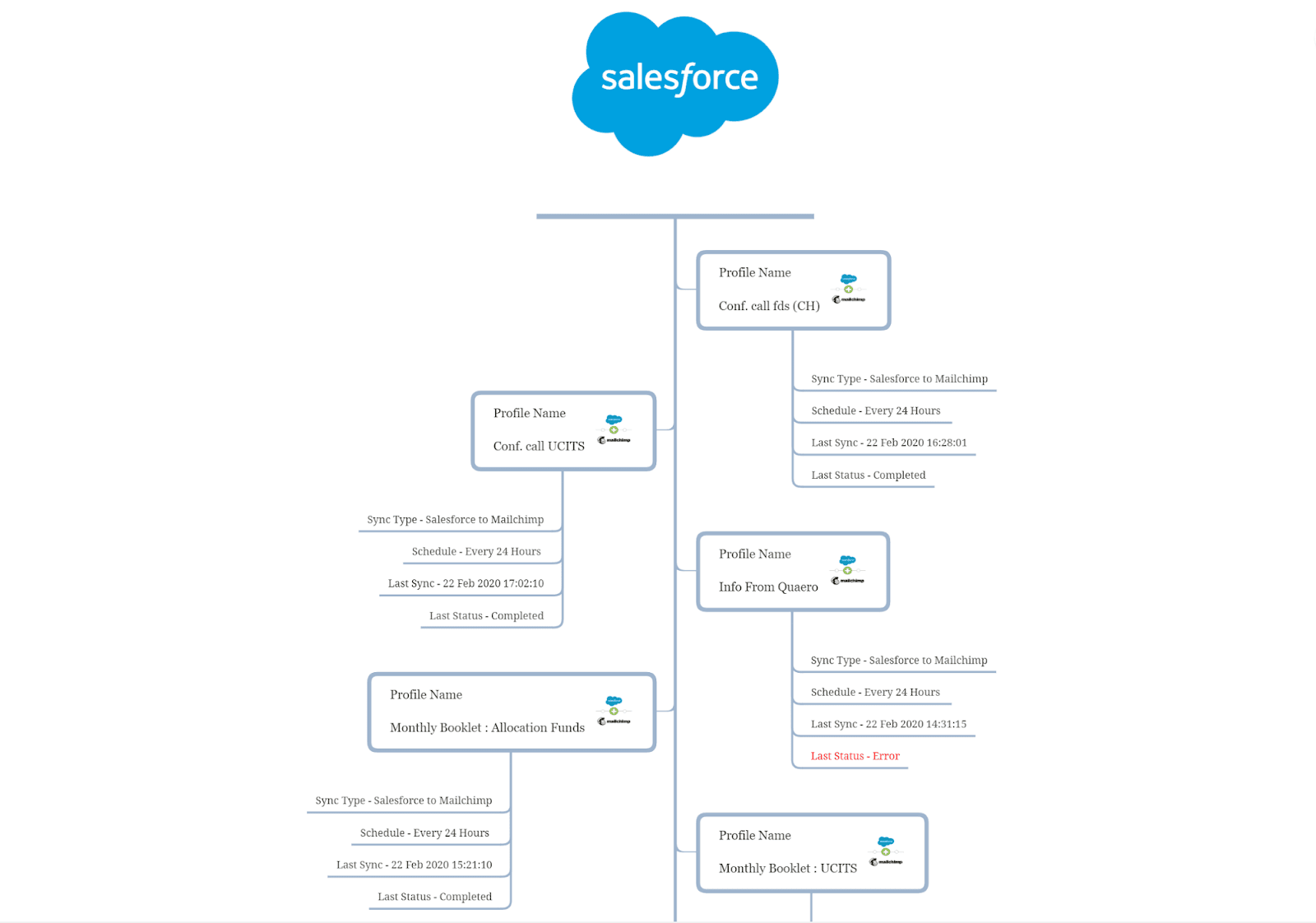
With Mailchimp collecting and managing leads and contacts, there was a huge need to integrate these two business-critical cloud applications. Nexell needed to roll out a bidirectional integration that would sync and update contacts from Mailchimp into Salesforce so that the appropriate financial updates could go out to new leads and current customers quickly and efficiently.
They also needed to ensure that any customer updates flowed back to Salesforce from Mailchimp. Top examples include subscribing to a specific content piece from QUAERO or updating the client’s GDPR preferences.
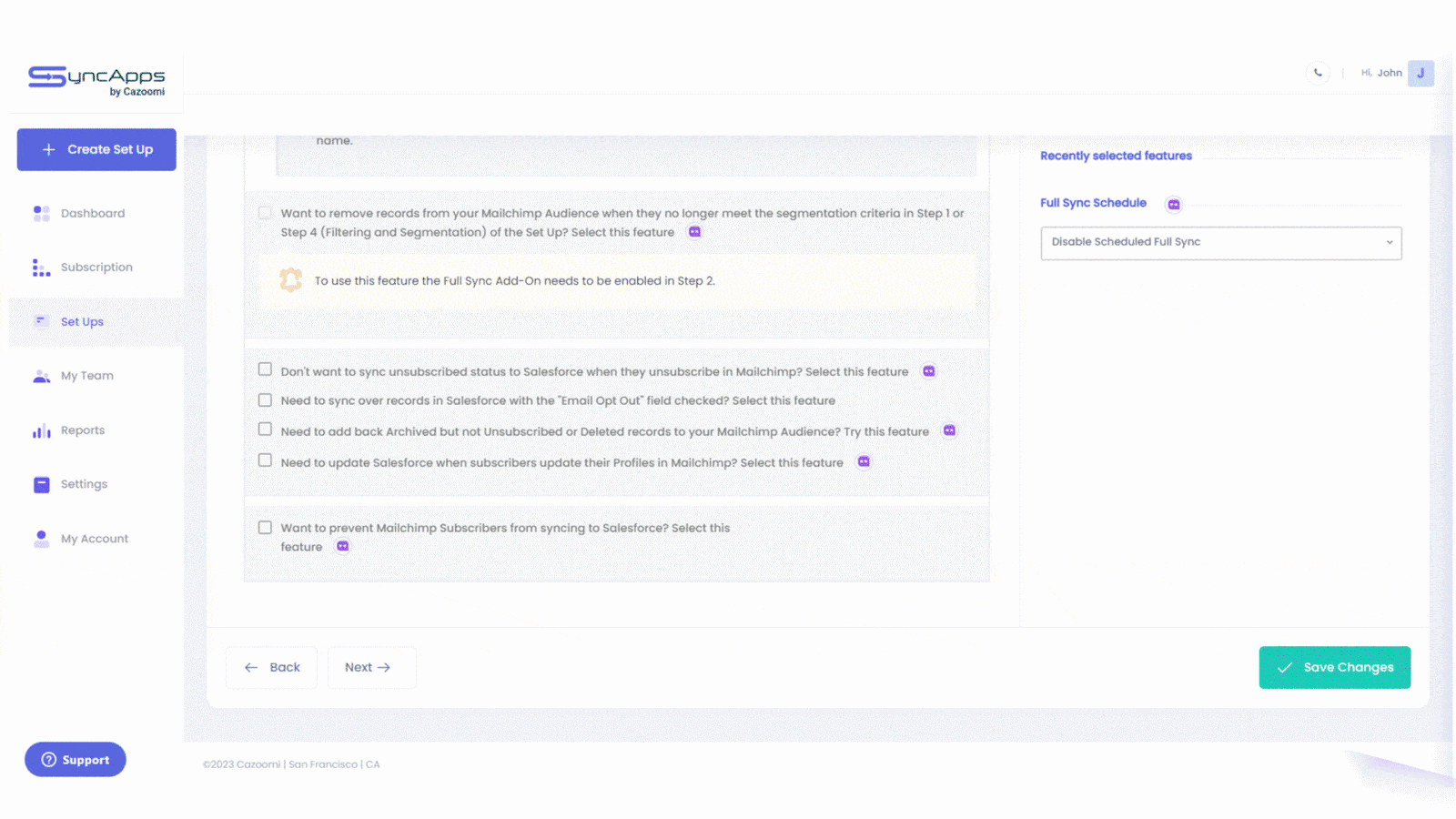
A key component to making sure that all Leads and Customers were getting the correct information from the QUAERO research teams was to have the option to use Checkbox fields on the Salesforce record for each subscription or to use multiple Mailchimp Audiences to inform and automate their email and lead nurturing campaigns.
Managing 1000s of email subscribers’ preferences was hard to do from Mailchimp for Salesforce. Just think about making daily updates when any newsletter preference or GDPR information changes. You’d need a full-time employee just for that! Yet, it is now automated using SyncApps by Cazoomi in tandem with Nexell expert implementation teams.
Nexell initially set up their Contact level checkbox fields to stay updated between Mailchimp and Salesforce for all their various fact sheets and forecasting offers they have for their customers. Because they have been using Salesforce longer than they have been using Mailchimp, Salesforce is their de facto “system of record” for each Reporting Documents field.
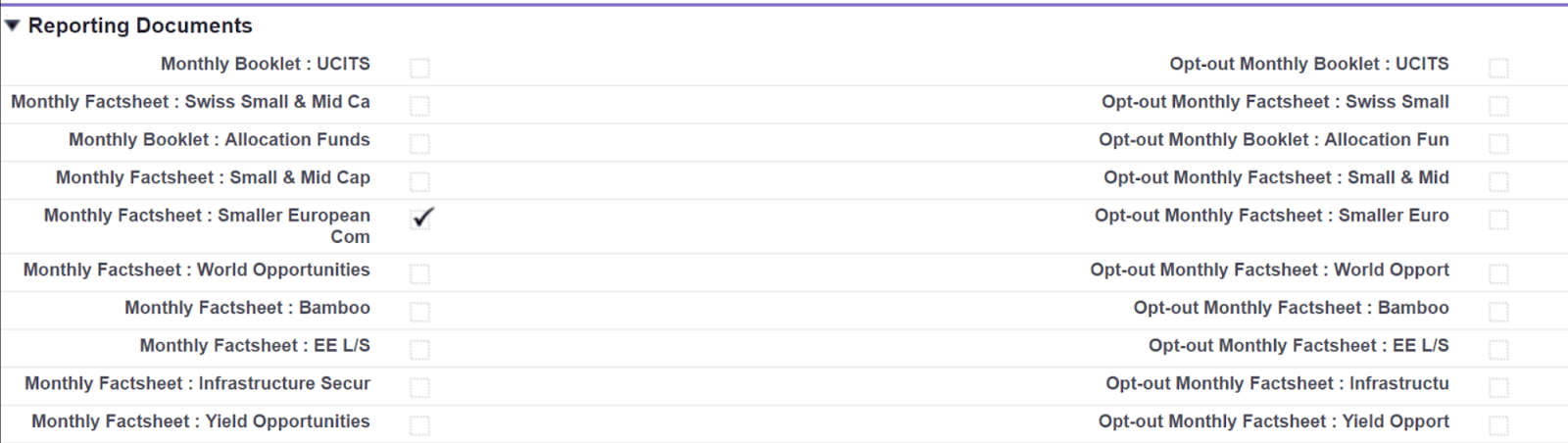
Other fields for their contact information, like name, email, phone number, etc., are already pre-mapped using SyncApps.
With SyncApps, they can update their Salesforce Contacts from Mailchimp using Mailchimp Update Contact forms for each of their contacts. This is a hugely efficient process for their customers who change their address, phone number, or even email from time to time.
Email Opt-Out: For their use case, this is a custom opt-out field in Salesforce and is a reference for GDPR and other EU privacy compliance laws. This data syncs back from Mailchimp when a customer no longer wants any emails sent to them, and it is used in Salesforce to manage contacts for marketing campaign exclusion lists.
Scheduled to Delete: Sync deleted Contacts, Leads, or Accounts in Salesforce to Mailchimp, allowing QUAERO to manage everything from the Salesforce side automatically. It also gives QUAERO the ability to keep both systems in sync, something that’s very useful when managing data in Mailchimp for Salesforce. They can remove Mailchimp contacts from their Audiences, stopping any Mailchimp marketing automation workflows when the record is deleted in the CRM.
Contact Owner: This field is an excellent field to map in any integration. Essentially, it allows QUAERO to sync over the name of the firm’s representative, who is the “owner” of a particular lead or customer in Salesforce, to Mailchimp. This also allows them to send emails out of Mailchimp — coming from the QUAERO account owner, a compelling use case, and a feature in all our integrations. With SyncApps ability to update data, this field will stay up to date in Mailchimp should the Salesforce account owner change at some point in the client lifecycle.
Filtering And Segmentation
QUAERO also takes advantage of SyncApps Filtering and Segmentation feature, which allows their team to filter which records should be included in the integration. Since the integration between Mailchimp and Salesforce focuses on getting timely information on the financial sectors each client is investing in today, they didn’t want to sync unwanted data to Mailchimp per Audience. Instead, they opted only to sync records relevant to the industry they are subscribed to.
Marketing Metrics Flow
The Salesforce dashboard provides a plethora of valuable data. Our users can see what their customers subscribe to on the marketing side and the Opens, Clicks, Forwards, URLs Clicked, Click Rates, Open Rates, and more. All this data provides valuable insights to their account managers and enables them to deliver daily to each client. Bringing back what is happening on the Mailchimp side to Salesforce aids a lot in this process.
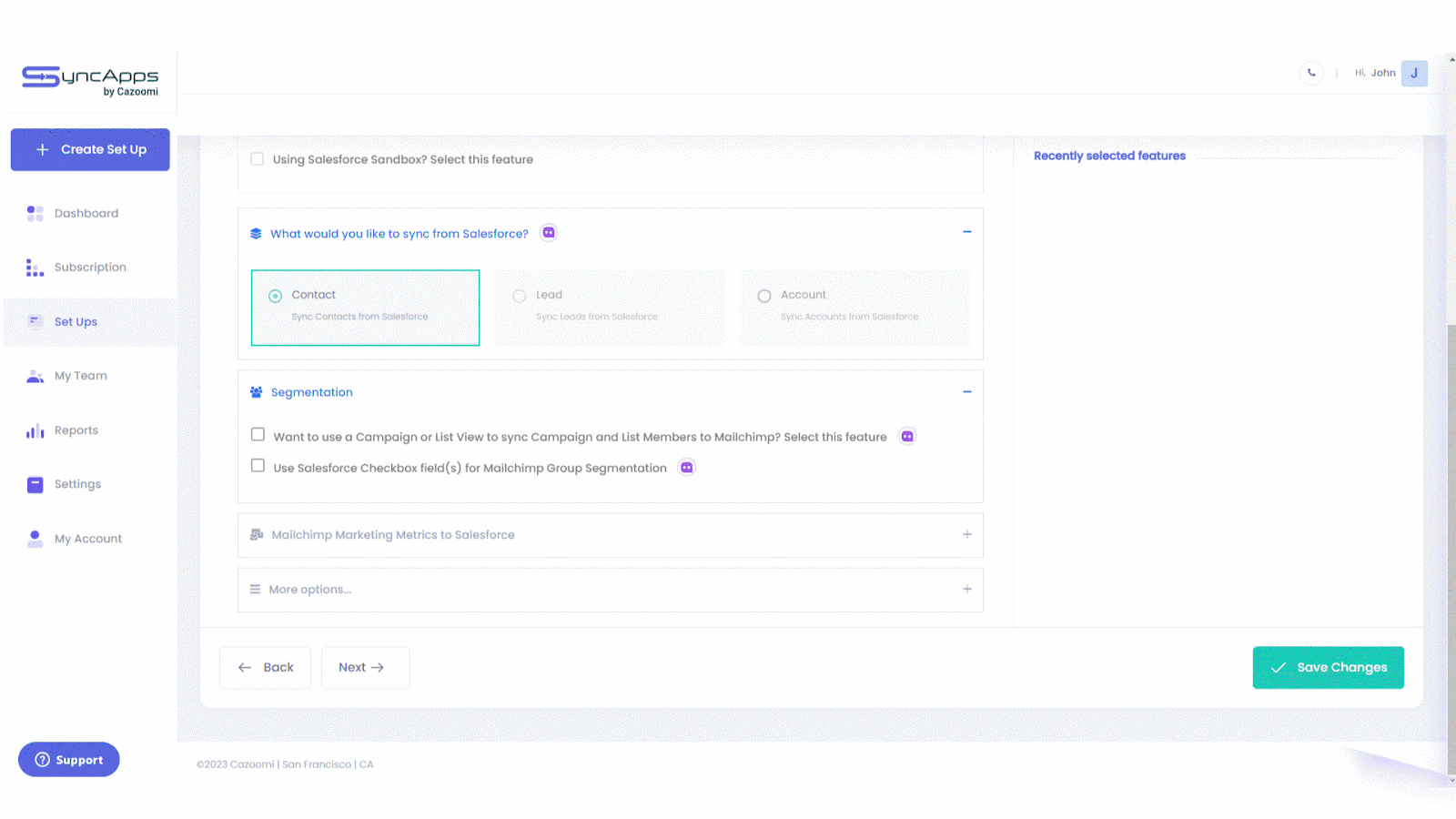
We’re at an inflection point in the iPaaS world. Successful marketing strategies require customer service teams to focus on the best practices to onboard subscribers from all over the world and from all walks of life.
A growing range of specialized platforms and agencies is available to help organizations drive real integration results–starting with DIY platforms, Consultants, Agencies, and In-House IT teams, to name a few.
As the industry has matured over the past decade, the insights from our subscribers have helped us carve out a niche in the Salesforce marketing integrations space giving a plethora of use cases that anyone in an integration project can glean from today.
Lastly, as SyncApps celebrates its 15th year, we also want to share insights from our teams, subscribers, and experts that you can rely on to build your own integration best practices using SyncApps.
Check out the individual guides below to see how specific Salesforce integrations can help you to simplify tasks and improve your workflows in a matter of minutes.
Gleaned from support conversations with our team, subscribers and implementation partners.